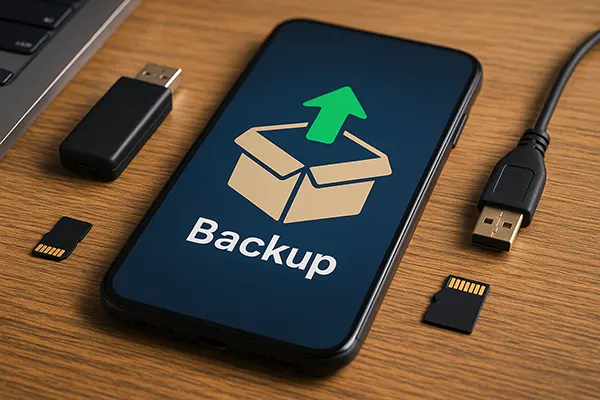
How to Properly Use Local Backups on a Smartphone
Local backups are a secure and effective way to protect your smartphone data from loss caused by device failures, software errors, or accidental deletion. Unlike cloud storage, local backups allow you to store sensitive files on physical devices and maintain full control over them. In this article, you will learn how to use local backups correctly in 2025 to safeguard your personal data and ensure quick recovery whenever needed.
Benefits of Local Backups
Local backups offer autonomy by allowing you to access your data without an internet connection. This is particularly important when travelling or working in areas with unstable network coverage. You can restore your information instantly without relying on external services or waiting for downloads from the internet.
They also give you full control over which files are saved and where they are stored. You can back up specific data such as contacts, photos, videos, and documents directly to an SD card, USB drive, or computer. This makes local backups a reliable solution for sensitive and confidential information that should not be exposed to third-party servers.
Additionally, local backups reduce dependency on external providers and save mobile data. Even if your cloud account is compromised or suspended, your locally stored files remain accessible and intact, giving you peace of mind in any situation.
Risks You Should Consider
Physical damage is the main risk associated with local backups. Storage devices like memory cards and flash drives can fail over time due to wear, heat, or accidental impact. To reduce this risk, it is advisable to create multiple copies of your backups on different devices and replace old storage media regularly.
Another risk is human error — forgetting to update your backups can result in outdated data. To prevent this, set reminders or use built-in scheduling tools to perform backups automatically at regular intervals. Keeping your copies updated is essential to avoid data gaps.
There is also the threat of theft or loss of your storage device. Always encrypt your local backups and keep them in a secure location to prevent unauthorised access in case the device is stolen or misplaced.
How to Create Local Backups on a Smartphone
Most smartphones in 2025 have built-in tools for creating local backups. Android devices typically allow backups to be saved to an SD card or transferred directly to a computer using USB. This includes contacts, apps, messages, photos, and system settings, ensuring you can fully restore your device if needed.
iOS devices allow local backups through iTunes or Finder on a computer. When you connect your iPhone, you can choose to back up all content locally on your computer’s drive. This process includes media files, app data, and device configurations, providing a complete recovery option without using the internet.
For additional safety, you can also use third-party backup applications that support local storage. Many of these apps offer advanced features such as encrypted backups and scheduled automatic copies to SD cards or external drives.
Steps for Manual Backup
To perform a manual local backup on Android, go to your device settings, open the Backup & Restore section, and choose the option to back up to external storage. Connect your smartphone to a computer via USB or insert an SD card, then select the data you want to copy.
On iOS, connect your iPhone to your computer, open iTunes or Finder, and select the device. Choose “Back Up Now” and make sure the backup location is set to “This Computer” instead of iCloud. Wait until the process finishes to ensure all data is copied.
After creating a manual backup, verify that the files are saved correctly. Open the backup folder on your computer or external drive and check that it contains the expected files and folders before disconnecting the device.

Best Practices for Managing Local Backups
Creating backups is not enough — proper management is crucial to keep them reliable. One best practice is maintaining multiple copies of your backups on different storage devices. This ensures that if one device fails, you still have access to your data elsewhere.
Another important practice is encryption. Always encrypt your backups to protect sensitive data from unauthorised access. Most modern smartphones and computers have built-in encryption tools that can be enabled for external drives and storage cards.
It is also essential to keep your backup schedule consistent. Decide how often you need to back up your data — daily, weekly, or monthly — depending on how frequently your data changes. Regular backups reduce the risk of losing important updates.
Maintaining Backup Integrity
To maintain the integrity of your backups, periodically test them by restoring a small portion of your data. This ensures the files are not corrupted and can be used when needed. A backup is only useful if it can actually be restored.
Store your backup devices in a safe, dry, and cool location. Avoid exposing them to extreme temperatures or moisture, as this can damage the storage media and lead to data loss. Protective cases can help prevent physical damage.
Finally, update your backup devices regularly. Replace ageing flash drives or memory cards before they start showing signs of failure. Modern storage devices are relatively inexpensive, and replacing them in time is far cheaper than recovering lost data.



